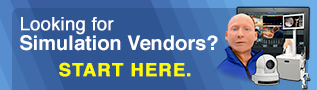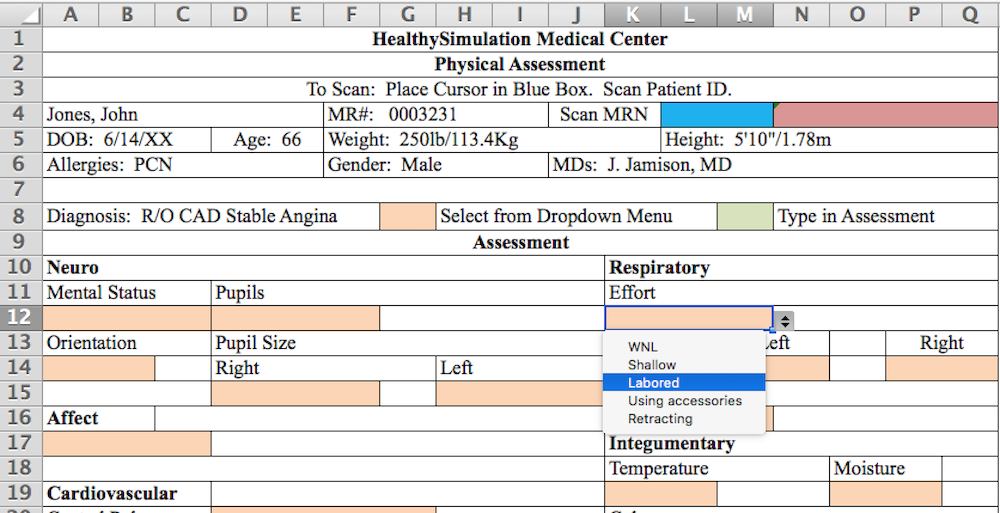EHR Physical Assessment Document for Simulation – Includes Excel Template
This week’s HealthySim exclusive article describes how to generate a low cost EHR Physical Assessment form with dropdown menus. A free downloadable excel template is included! Recently HealthySim has published several other articles related to Excel use in healthcare simulation including:
- Low Cost BarCode Solutions for Sim Labs
- How to Use Excel Templates for Sim Lab Documents and
- Blood Transfusion Documents and Excel Labels for Simulation in Healthcare
The Need for EHR Physical Assessments
Healthcare students need to practice inputting physical assessment data into an Electronic Health Record. Excel is ideally suited to providing low cost practice workbooks. Commercial Electronic Health Record software contains drop down menus which allow the recorder to select from a preset list of responses.
Sponsored Content:
Generation of Dropdown Options Using Excel
- Excel 2016 Example
- Creating drop down list.
- In a column, create a list of responses starting in cell B2: Make the list vertical.
- Assessing sensation:
- Present (B2)
- Absent (B3)
- Numbness, tingling (B4)
- Assessing sensation:
- Make sure the formula bar is present – if not go to “View” tab at the top of the workbook and put a checkmark next to formula bar.
- Highlight the list (cells B2, B3, B4).
- Look in the box on the far left of the formula bar and the first cell of your list will be shown. In this case B2.
- Rename the cells selected as “Sensationlist” – hit enter to save the change (no spaces between words).
- In a column, create a list of responses starting in cell B2: Make the list vertical.
- Insert Drop Down Menu into workbook (page).
- Open Physical Assessment Workbook.
- Label a cell Sensation
- In the cell to the immediate right of Selection.
- Select Data Tab from the top menu
- Select Data Validation
- Under Data Validation Settings
- Select Validation Criteria – select List
- Under Source type in =Sensationlist
- Do not forget the equal sign.
- Select OK.
- Under Data Validation Settings
- Open Physical Assessment Workbook.
- Creating drop down list.
- For Excel 2010 Inserting Drop Down Menu
- Select Data tab and Validate (instead of Data Validation).
- When the physical assessment page (workbook) is ready to use, select View tab and hide the gridlines, headlines, ruler and formula bar. This presents a much cleaner sheet to the user without the distraction of the Excel menus.
- Note also that this above drop down menu was created on a Mac. The PC version is very similar.
- The linked template is for a basic nursing physical assessment but it may be adapted to any specialty.
- Use the linked template as a starting point
- To clean up your name list or delete names, go to Formula tab and then select “Define Name”. Unwanted list names can be deleted here.
Learn more about creating drop downs in Microsoft Office Excel here.
Today’s article was guest authored by Kim Baily PhD, MSN, RN, CNE, Simulation Coordinator for Los Angeles Harbor College. Over the past 15 years Kim has developed and implemented several college simulation programs and currently chairs the Southern California Simulation Collaborative.
Have a story to share with the global healthcare simulation community? Submit your simulation news and resources here!
Sponsored Content:
Download HealthySim’s Free EHR Physical Assessment Excel Template Here!
Dr. Kim Baily, MSN, PhD, RN, CNE has had a passion for healthcare simulation since she pulled her first sim man out of the closet and into the light in 2002. She has been a full-time educator and director of nursing and was responsible for building and implementing two nursing simulation programs at El Camino College and Pasadena City College in Southern California. Dr. Baily is a member of both INACSL and SSH. She serves as a consultant for emerging clinical simulation programs and has previously chaired Southern California Simulation Collaborative, which supports healthcare professionals working in healthcare simulation in both hospitals and academic institutions throughout Southern California. Dr. Baily has taught a variety of nursing and medical simulation-related courses in a variety of forums, such as on-site simulation in healthcare debriefing workshops and online courses. Since retiring from full time teaching, she has written over 100 healthcare simulation educational articles for HealthySimulation.com while traveling around the country via her RV out of California.
Sponsored Content: