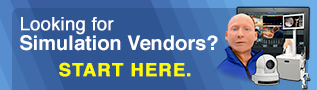Building Healthcare Simulation Documents Using Excel – Tips and Tricks
On a budget and need to create documents or Electronic Health Records (EHRs) for your simulation scenarios? Using Excel may be easier than you think! Documents can be created in Word but using Excel gives you much greater flexibility for templating, duplicating, and easily modifying. Excel allows you to create simple documents or complete EHRs with Medication Administration Records and Bar Code capabilities for scanning medications and patient identities. Download our example Healthcare Simulation EHR MD Orders Excel Template here and read on to learn how you can gain the most of excel for your medical simulation program. Here’s the game plan:
Build your EHR as you go along. Start with one page in Excel and gradually add other pages. Use the same workbook for either an EHR or a paper document. Why bother with a paper copy? When working with beginning students you may want to use the paper version until the students have mastered the safety issues. Then advance to the electronic version for practice with scanning and computers. In the clinic the computer system goes down from time to time and staff need to use paper documents. Students need practice with both formats. In either case, creating the correctly formatted Excel document can be used for paper or EHR so why invent the wheel twice?
Medical Simulation Documents in Excel, Hints and Tips:
Sponsored Content:
- Saving: Always save your document as you go along – if you accidentally close you document you have saved the latest version.
- Sheet Tabs: When you open an Excel workbook, the first thing you will notice is tabs or sheets at the bottom of the page. Clicking on the tabs allows you to rename the sheet e.g. pages of an EHR – labs, MAR etc. You can reorder your tabs by clicking and dragging the tab to a new location.
- View Tab: Excel allows you to see your sheet in different ways
- Page Layout View: Lets you see your page with a ruler and column letters and row number. It is on this page that you can see the actual size of your document. If you are in the US the page should use 8 ½ by 11 inches – this allows standard printing.
- Page Break View: Lets you see where the page will break. By clicking and dragging the bottom or side of a page you can shrink or enlarge your content so it fits conveniently onto one page. This saves having one or two lines appearing on a new page.
- Normal View: Shows you what your page looks like. You can turn off rulers, grid ines, breaks, formula bar.
- Full screen: Useful for the EHR because you can hide all the formatting aids and fill the whole screen. The student can focus on the EHR and not be distracted by the Excel headers and formatting icons. Press “esc” to get out of the full screen when you are working on the document.
- Cell names: Each box or cell in Excel has a unique designation e.g. the cell at the top left hand corner is A1 which stands for column A row 1. You will need to know the cell ID when you want to add in simple formulas.
- Formatting Cells: Cells can be formatted with unique properties e.g. currency will add a dollar sign in the US or various date formats. Excel does not show zeros so at the beginning of a number so if you want a patients ID to be 000345 only 345 will show up in the cell unless you format the cell to “text”. You will not be able to use this number in calculations but as this is an I.D. this will not matter. This applies to medication barcodes.
Arranging Your Document
Once you have decided on the number of columns in a page (9-10 is a good number to start), do not adjust the width of the column. Once you start widening columns, you are stuck with the width throughout the page. To create boxes, select cells and merge the cells together. By merging cells in various places on the page, you can easily create boxes of different sizes. If you make a mistake in your box size, you can unmerge and change box size. Add borders to your page and boxes to outline the shapes. Turn off your grid lines when done. Additional notes:
- PC and Mac: Unfortunately, the layouts of the PC and MAC Excel workbooks are very similar but not identical! However, you can usually find the tab or icon easily.
- Create a new patient EHR: If you need to create a whole new patient (workbook) for another scenario use “Save As” under the file menu and give the workbook a new name. The formatting will not be changed but you will have to change the content. Right click on you mouse to clear content in a cell. Now you can enter new patient data but keep formatting the same.
- Copy pages within the same workbook: Copying and pasting sections of one workbook into a new page will keep the content the same, but the formatting will be lost. To copy the whole page, right click on the bottom page tab and hit copy. Alternatively in PC, copy the whole page and keep the formatting by selecting “cells, format, move or copy” and then “create a copy” from the top menu. A new tab will appear at the bottom of the page. Assign a name to the new page. Put your patient info (age, MR#, gender, allergies) together at the top of the page and they will transfer between pages.
- Template: Once you have created an EHR format that you like, save the workbook and fill in the data for each new scenario.
Don’t be put off by Excel. Play around with a workbook, you may be surprised how quickly you can create realistic looking documents!
Free Download: Healthcare Simulation EHR MD Orders Excel Template
Sponsored Content:
Look out next week for the next article on this topic on creating an excel Medication Administration Record with barcode capabilities, which will have a downloadable excel template included! Read more on this topic with Low Cost Bar Code Labels for Sim Labs & Low Cost eMARs Solutions for Medical Simulation Programs.
Today’s article was guest authored by Kim Baily PhD, MSN, RN, CNE, Simulation Coordinator for Los Angeles Harbor College. Over the past 15 years Kim has developed and implemented several college simulation programs and currently chairs the Southern California Simulation Collaborative.
Have a story to share with the global healthcare simulation community? Submit your simulation news and resources here!
Learn more about Simulation Documents Using Excel – Tips and Tricks!
Dr. Kim Baily, MSN, PhD, RN, CNE has had a passion for healthcare simulation since she pulled her first sim man out of the closet and into the light in 2002. She has been a full-time educator and director of nursing and was responsible for building and implementing two nursing simulation programs at El Camino College and Pasadena City College in Southern California. Dr. Baily is a member of both INACSL and SSH. She serves as a consultant for emerging clinical simulation programs and has previously chaired Southern California Simulation Collaborative, which supports healthcare professionals working in healthcare simulation in both hospitals and academic institutions throughout Southern California. Dr. Baily has taught a variety of nursing and medical simulation-related courses in a variety of forums, such as on-site simulation in healthcare debriefing workshops and online courses. Since retiring from full time teaching, she has written over 100 healthcare simulation educational articles for HealthySimulation.com while traveling around the country via her RV out of California.
Sponsored Content: